With CommuniBee, you can choose to subscribe (monthly or annually) to unlock the use of Alternate Payments.
Alternate Payments includes Stripe, Square, PayPal, and offline acceptance (cash, check, e-transfer, etc.). Invoicing for platform fees occurs on the 25th of each month, with automatic billing (against the credit card used to subscribe) occurring on the 1st of the following month.
For quicker set up, it is recommended to use two browser tabs.
In one internet browser, open your CommuniBee dashboard and navigate to Community Setup and then click on the Banking tab. From this screen, select Stripe under the Select Provider section. If this option is unavailable, you will need to purchase a CommuniBee subscription first.
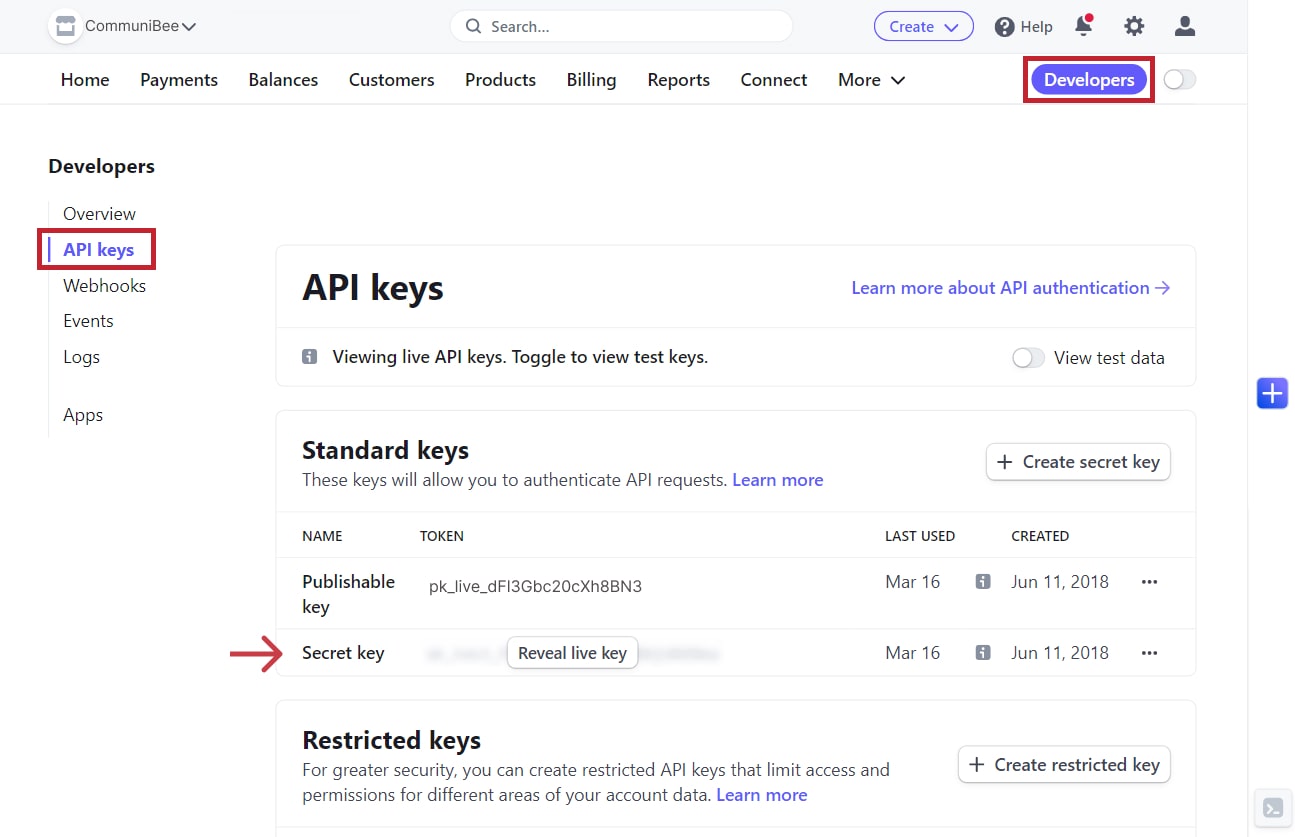
In a second internet tab, log in to Stripe by signing in or creating a new account. Once signed in, navigate to your Stripe dashboard.
In the left side menu, click API keys
*Be aware that if your Secret key has been revealed and you don’t have it saved on your CommuniBee account, you will need to create a new key. This is because revealed keys cannot be copied more than once. Click on the button Create secret key.
For admins who have used Stripe in the past, your API version may be outdated which can lead to payment errors! Follow the steps below to check and update your Stripe account’s API version.
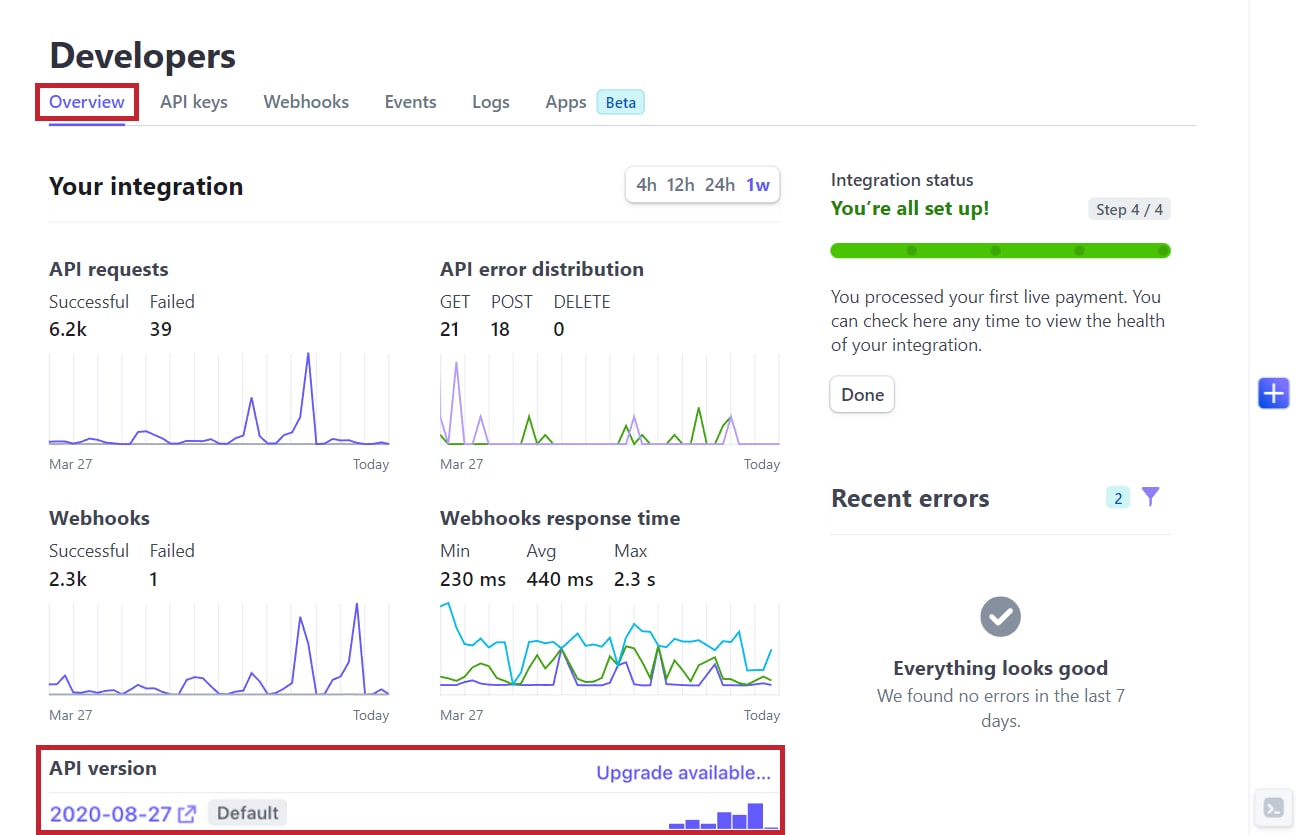

CommuniBee does not display active communities right now. If you are looking to view a specific community, you will need the community’s website URL.
Be sure to check your email to see if you received an invitation to the community; otherwise, you should contact a community admin for access.
Still stuck? Email us at support@communibee.ca