Expanding your community? Here’s how to easily add new users.
Navigate to the Users tab in your management dashboard for an overview of your current users and to invite new ones.
To add someone new, click the Add User button. On the User Details tab, fill in their details:
Set the user’s access level under the Roles and Groups tab. Available roles include:
This tab allows you to manage a user’s eWallet (if enabled). You can also view and manage their transaction history, including processing refunds or marking orders as complete/paid.
If a user is having difficulty remembering or resetting their password, you can step in to manually change their password, if needed.
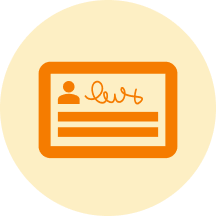

CommuniBee does not display active communities right now. If you are looking to view a specific community, you will need the community’s website URL.
Be sure to check your email to see if you received an invitation to the community; otherwise, you should contact a community admin for access.
Still stuck? Email us at support@communibee.ca