This guide provides an overview of how to manage your memberships. This includes tracking performance, viewing member details, and issuing refunds.
To view a summary of your overall membership activity, go to the Memberships menu and select the Dashboard tab. This screen provides a high-level breakdown of revenue, purchasers, and performance across all memberships.
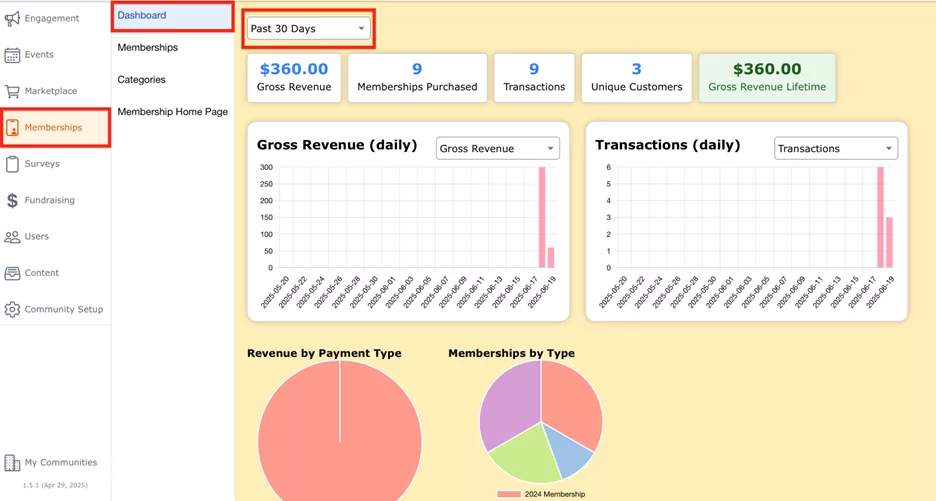
From the Memberships menu option, select the Memberships tab. On this screen, we provide a comprehensive overview table of all existing memberships which can be filtered and sorted to meet your needs.
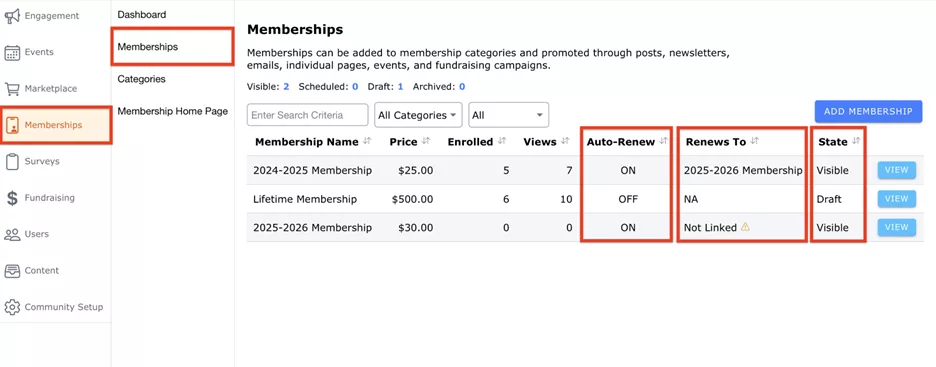
To view detailed data for a specific membership, go to the Memberships tab, select the membership you want to review, and navigate to the Overview tab.

To view the list of members for a specific membership, go to the Memberships tab, select the desired membership, and navigate to the Members tab. Here, you’ll see everyone who has purchased that membership. The list includes the following details:

If a member requests a change to the name displayed on their membership card, admins can make this update through the Members list. To do this, go to the Memberships tab, select the relevant membership, and navigate to the Members tab. Click the edit icon next to the member’s name and update the First Name and/or Last Name as needed.
Notes:
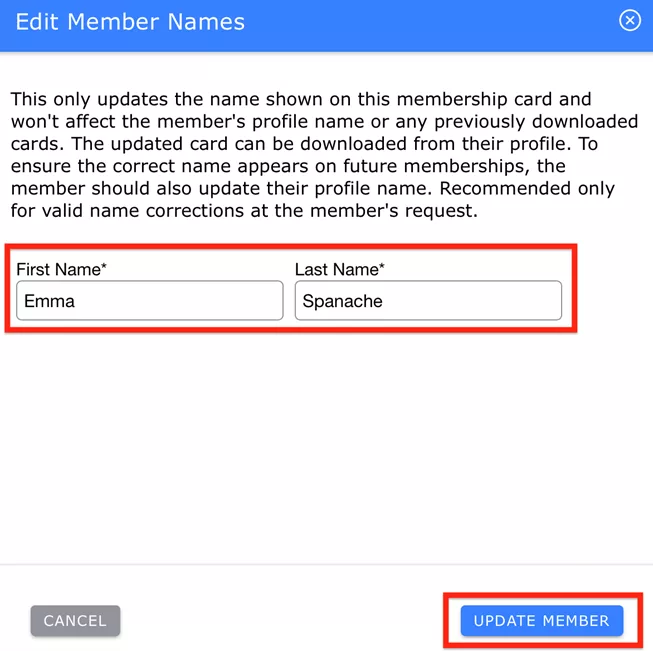
To issue a refund for a membership:
Once the refund is processed, the member will no longer appear in your Members list by default. To view refunded or canceled memberships, toggle on the Also Show Canceled/Refunded option at the top of the Members list.

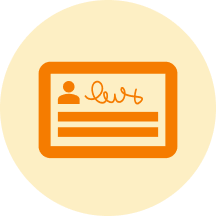

CommuniBee does not display active communities right now. If you are looking to view a specific community, you will need the community’s website URL.
Be sure to check your email to see if you received an invitation to the community; otherwise, you should contact a community admin for access.
Still stuck? Email us at support@communibee.ca