Once your event is set up, registrations will start coming in. This guide outlines how to manage attendees and process manual ticket purchases on their behalf.
To get started, go to the Events menu, select your event, and navigate to the Overview tab. Here, you can filter event data by date range (e.g., past 7, 30, 90, 180 days, past year, all time, or a custom range).
Note: If your event is a Bundled Event or a Recurring Event, an additional dropdown will appear to select the specific occurrence you’d like to view. Be sure to choose the relevant instance to see accurate data.
Once a date range is selected, the following insights will appear:
Ticket Details: This table provides a quick overview of the event’s ticket types you have configured. The data in this table will remain the same regardless of the date range you have set from above. To edit your ticket types, you can select the Manage Ticket Types button to be taken to the Tickets tab, or you can select the edit icon next to each type.
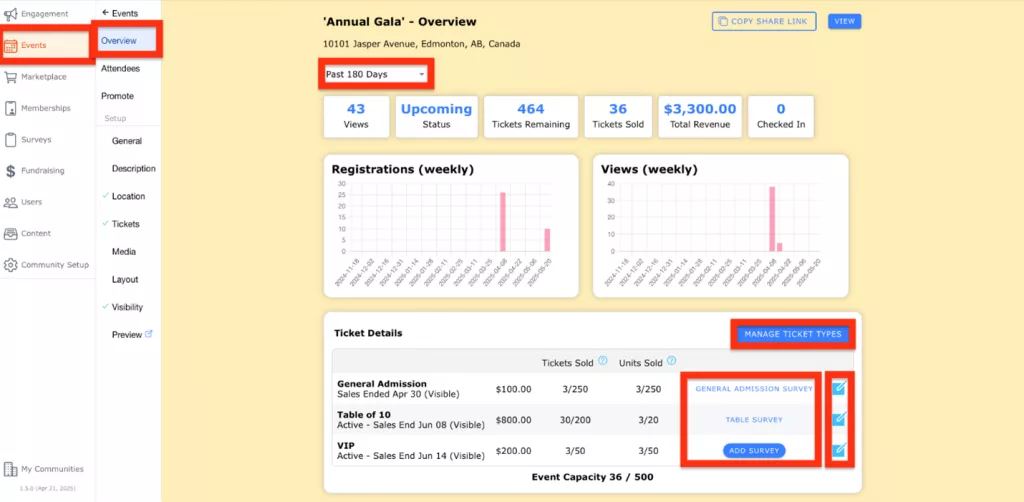
To manage your guests, navigate to the Attendees tab for your event.
Note: If your event is a Bundled Event or a Recurring Event, you’ll also see a dropdown to select the specific occurrence. This allows you to view attendee details for that specific date or event instance.
On this Attendees tab, you can view:
Guest List Details:
View and Edit Guest Survey Responses:
Each guest that has completed a survey associated with their ticket purchase will have a clipboard icon next to their RSVP status. By clicking this icon, you can view their responses. By enabling Edit Mode, you can edit their responses.
Check In Guests:
Use the Check In button next to each guest to mark them as checked in. If a guest is checked in by mistake, simply click the button again to undo it. This feature is especially useful for managing guest arrivals at the event.
Manual Ticket Purchases:
To process tickets manually (e.g., for door sales, gifted tickets, etc.):
Complete the linked survey on behalf of the guest (if applicable).
Export Attendee Information:
If you would like to export your Attendee information as a CSV file, simply select the Export button to download this file.
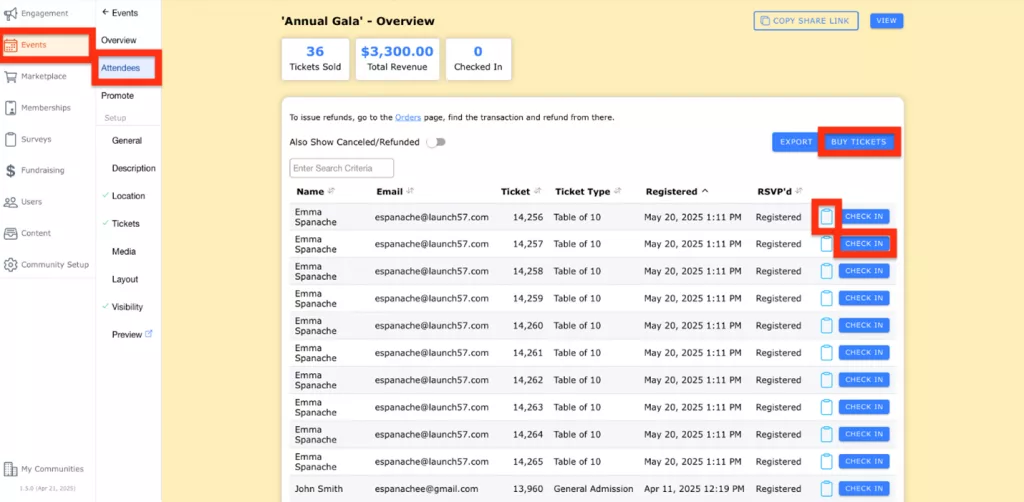


CommuniBee does not display active communities right now. If you are looking to view a specific community, you will need the community’s website URL.
Be sure to check your email to see if you received an invitation to the community; otherwise, you should contact a community admin for access.
Still stuck? Email us at support@communibee.ca