This guide provides a comprehensive walkthrough of everything you need to know to successfully set up and manage auto-renewal for memberships in your community. It covers key requirements for enabling auto-renew, how to link memberships for renewal, tips for verifying your setup, and an overview of what happens before, during, and after the auto-renewal process for both administrators and members.
You’ll also find troubleshooting tips, guidance on what to do if auto-renew fails, and instructions for members who wish to opt in or out of auto-renew at any time.
Prior to your current membership expiring, review the following checklist to ensure auto-renew runs smoothly. For more information on setting up auto-renew for your memberships, refer to the “Setting Up Auto-Renew for an Upcoming Membership” section below.
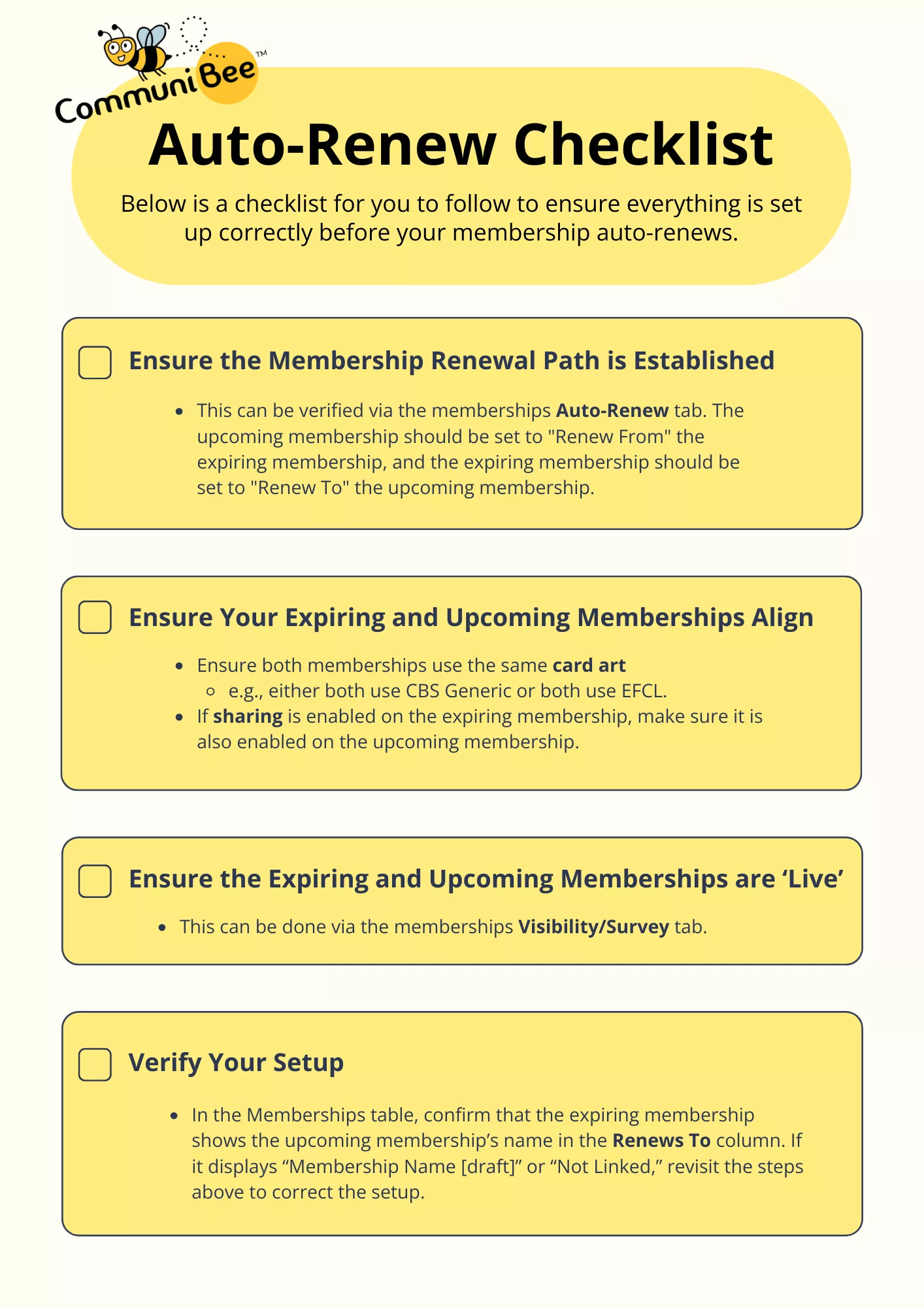
To ensure that members are automatically transitioned when their current membership expires, follow the steps below to set up auto-renew. This process involves creating the upcoming membership, linking it to the expiring one, ensuring the correct settings are in place, and confirming everything is live before auto-renew runs.
Important Reminder:
To enable auto-renew for a membership, the following conditions must be met:
Create your upcoming membership by navigating to the Memberships tab. You can select an existing membership to Copy or click Add Membership to start fresh. For general information on setting up a membership, please refer to the instructions in the Creating Memberships Guide.
Example: If your 2024/2025 membership is set to expire soon, you’ll want to create the 2025/2026 membership in advance. Within the Auto-Renew tab of the 2025/2026 membership, ensure that auto-renew is toggled on and the Renews From field is set to 2024/2025. Once completed, the Renews To field on the 2024/2025 membership will automatically populate. The screenshots below shows how this should look.
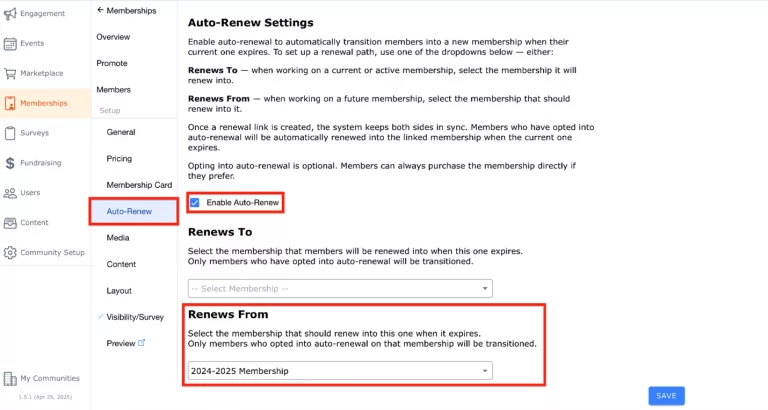
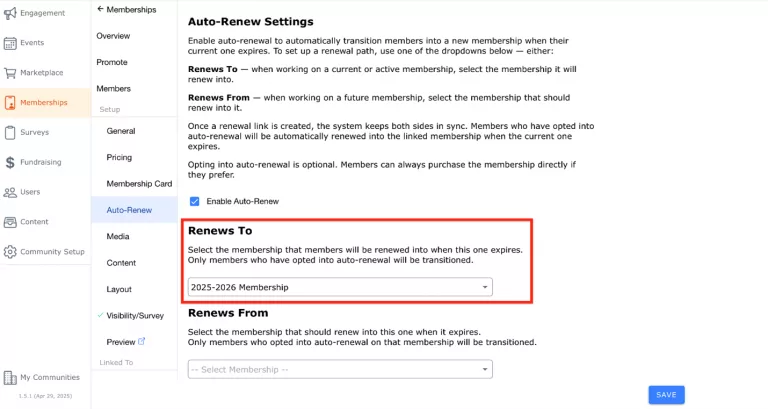
Important Reminder: If the membership’s Status is set to Draft or Archived, auto-renew will NOT run.
In the Memberships table, you can confirm that:
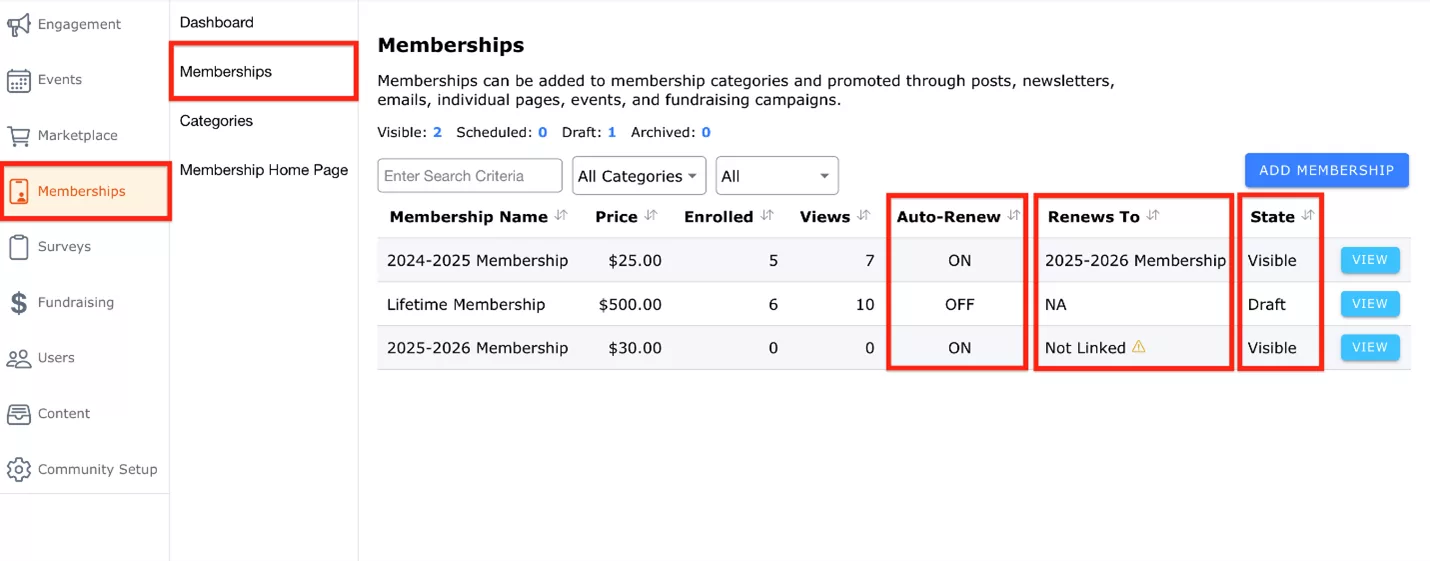
Understanding the Memberships Table:
Important Notes for Administrators
Important: The auto-renew process cannot be re-run or attempted again. Administrators can navigate to the Members tab of the existing membership to see which users had opted in for auto-renew. These members will need to manually purchase the new membership. For convenience, the member list can also be exported.

If a membership has auto-renew enabled, during checkout, an Eligible for Auto-Renew label will appear beneath the membership name, along with a checkbox to opt in. If the user chooses to opt in, the credit card used to complete the purchase will be saved and used for future auto-renewals.
Members can update this saved card at any time by logging into their profile, navigating to the Memberships tab, and clicking the Update Payment Method button within the Auto-Renewal Payment Method section.
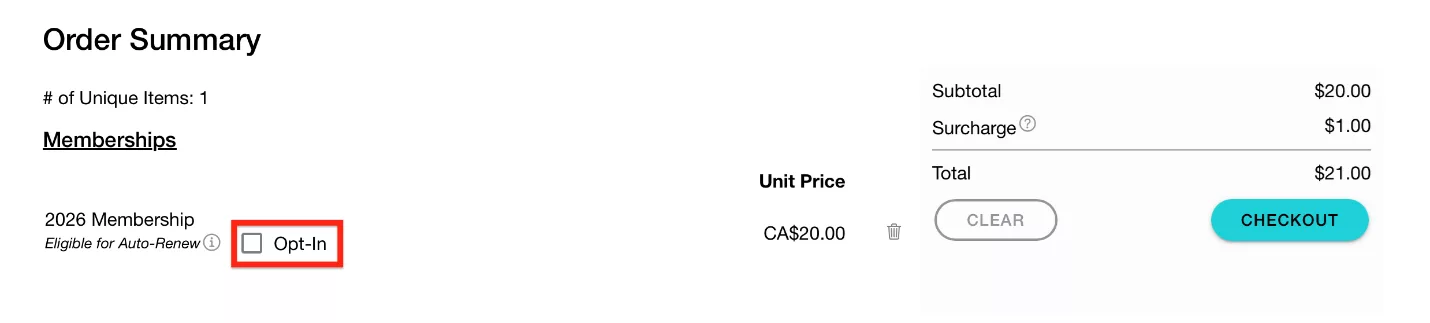
If a member did not opt in to auto-renew when initially purchasing their membership (or if auto-renew was enabled later by the community), members can opt in later by:
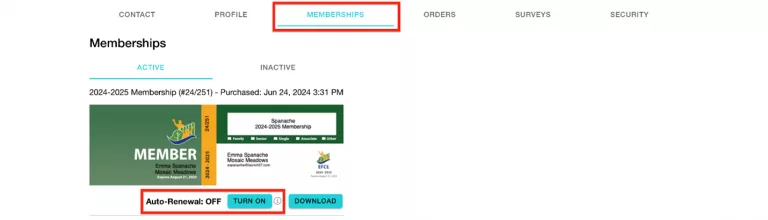
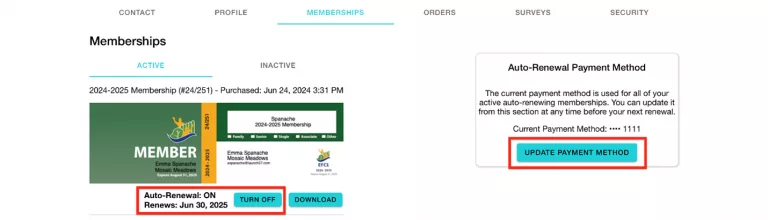
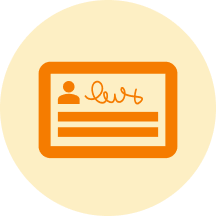

CommuniBee does not display active communities right now. If you are looking to view a specific community, you will need the community’s website URL.
Be sure to check your email to see if you received an invitation to the community; otherwise, you should contact a community admin for access.
Still stuck? Email us at support@communibee.ca