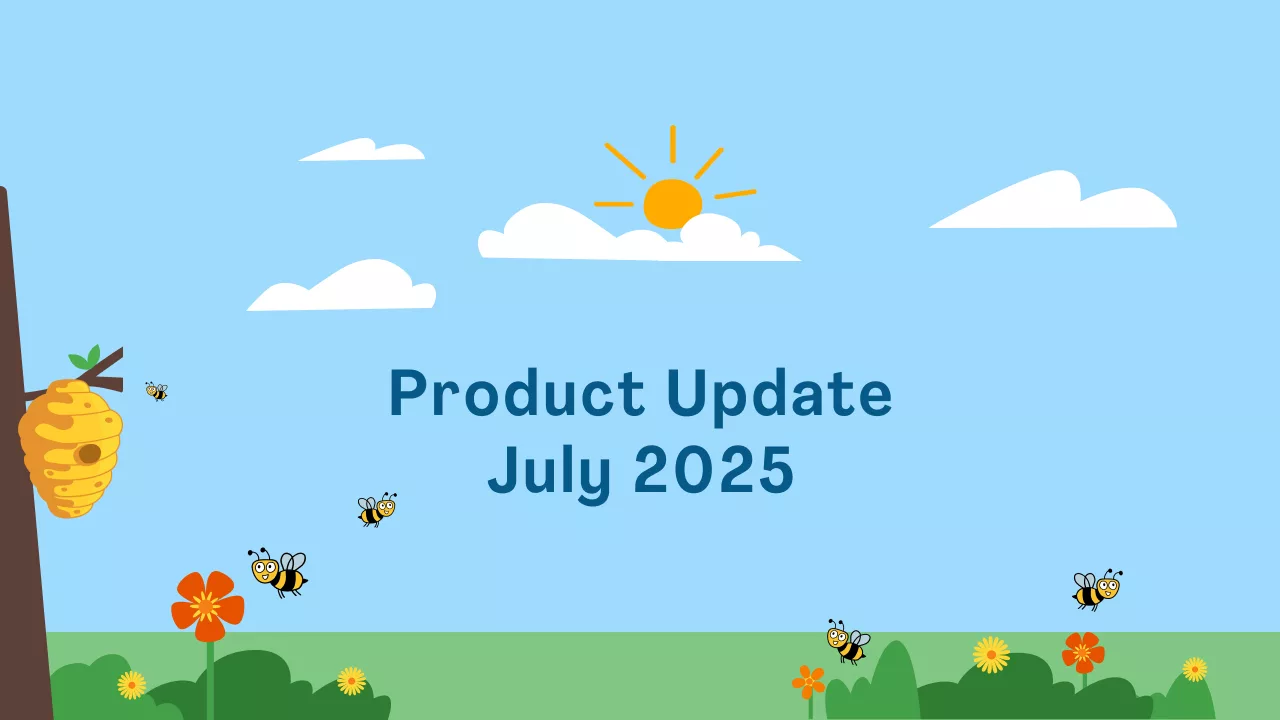
We’re excited to share some big news! A fresh new update to the Memberships feature in CommuniBee Suite is here. Designed to give both administrators and members more flexibility and control, these new features make managing and renewing memberships easier than ever before.
Whether you’re overseeing a community association/league, running a nonprofit, or managing a local club, these updates will help streamline your workflow, save time, and offer your members a more seamless experience.
We heard your feedback! All communities can now offer the ability for members to auto-renew their memberships.
As an administrator, you can now enable auto-renew on any membership you offer. This means members who opt in will automatically be charged and renewed for the following year, receiving their updated digital membership card without lifting a finger.
Why this matters:
Important Note: Auto-renew is only available for communities using Express Banking or Stripe as their payment provider.
You can now offer lifetime memberships! When configuring the Membership Card, simply select the Lifetime option under the Valid Period drop-down. Once purchased, this membership card will be valid indefinitely. This option is great to offer for legacy supporters, founding members, or as a premium tier.

Like everything in CommuniBee, memberships can be refunded with the click of a button! When a refund is issued, the member is automatically removed from your active member list. But if you need to keep tabs on refunded or canceled memberships, simply toggle the Also Show Cancelled/Refunded option in your member list. It’s a small detail, but one that helps you stay organized and informed with a single click.
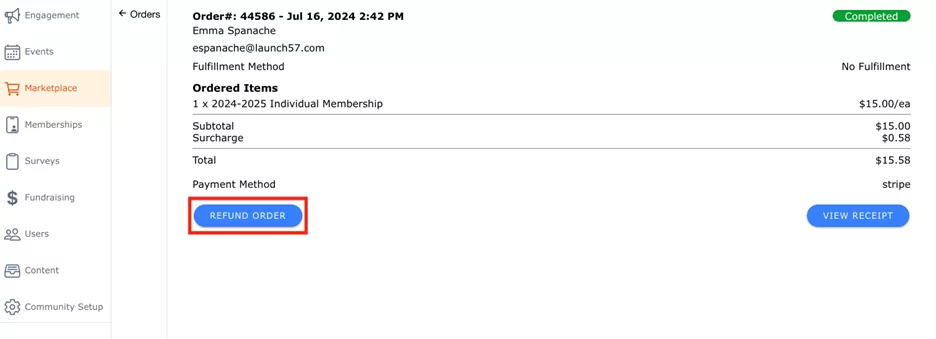
Setting up next year’s memberships just got easier! Admins can now copy an existing membership to create a new one, carrying over most of the setup including pricing, descriptions, layout, and more.
What gets copied:
What does not get copied:
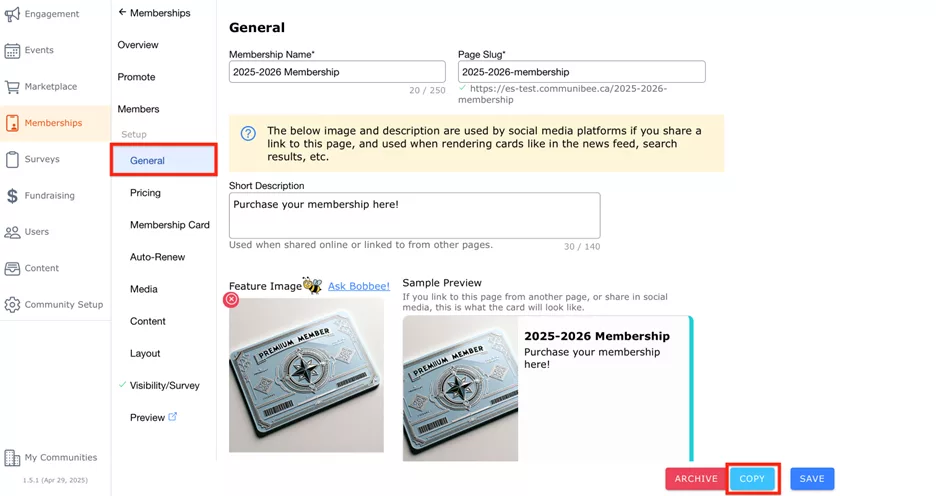
Want to know what your members will see on their digital cards? Now you can! With the new preview tool, admins can view the membership card art layout during setup.
Available options include:
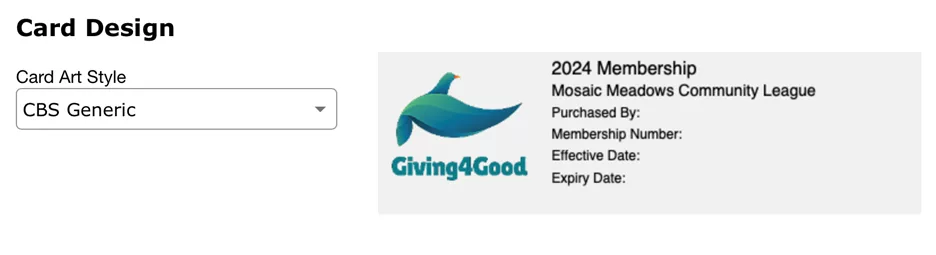
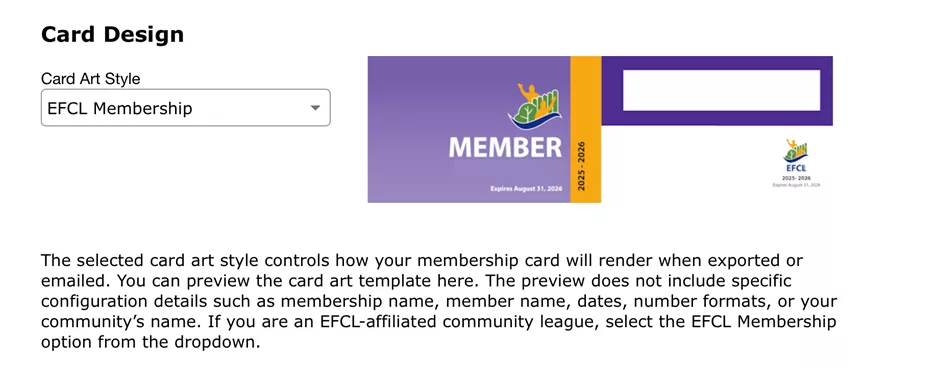
Members can easily opt in or out of auto-renew at any time. If they choose to opt in when purchasing a membership, it will automatically renew each year unless they decide to opt out through their profile or the administrator disables the auto-renew option.
Didn’t opt in at checkout? No problem. Members can activate auto-renew later by visiting the Memberships tab in their profile. They can also update their saved payment method for auto-renewal at any time from the same place.
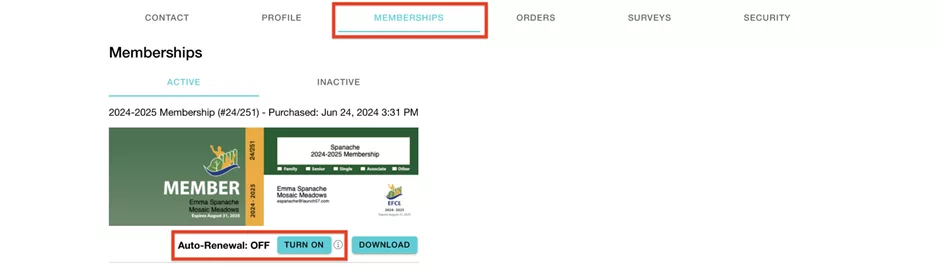
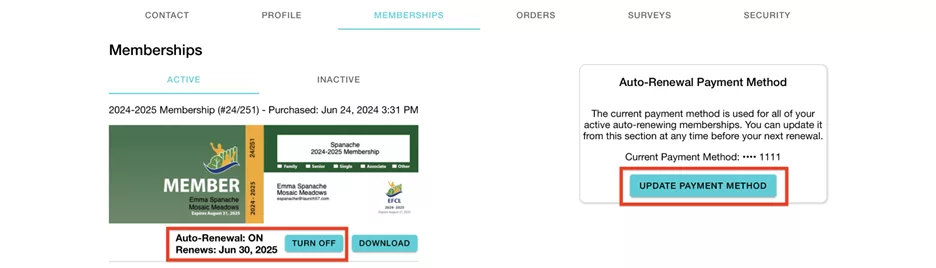
Log in and start setting up your event! If you need help, please check out our step-by-step guide on creating a membership or book a call with our team below!

CommuniBee does not display active communities right now. If you are looking to view a specific community, you will need the community’s website URL.
Be sure to check your email to see if you received an invitation to the community; otherwise, you should contact a community admin for access.
Still stuck? Email us at support@communibee.ca