With CommuniBee, you can choose to subscribe (monthly or annually) to unlock the use of Alternate Payments.
Alternate Payments includes Stripe, Square, PayPal, and offline acceptance (cash, check, e-transfer, etc.). Invoicing for platform fees occurs on the 25th of each month, with automatic billing (against the credit card used to subscribe) occurring on the 1st of the following month.
For quicker set up, it is recommended you use two browser tabs.
In one internet browser, open your CommuniBee dashboard. Navigate to the Banking tab, select the PayPal payment option, and click Setup Provider.
In a second internet tab, log in to the PayPal Developer Dashboard (this is not your usual sign in link), or create a new PayPal Business account then log in through the link provided above.
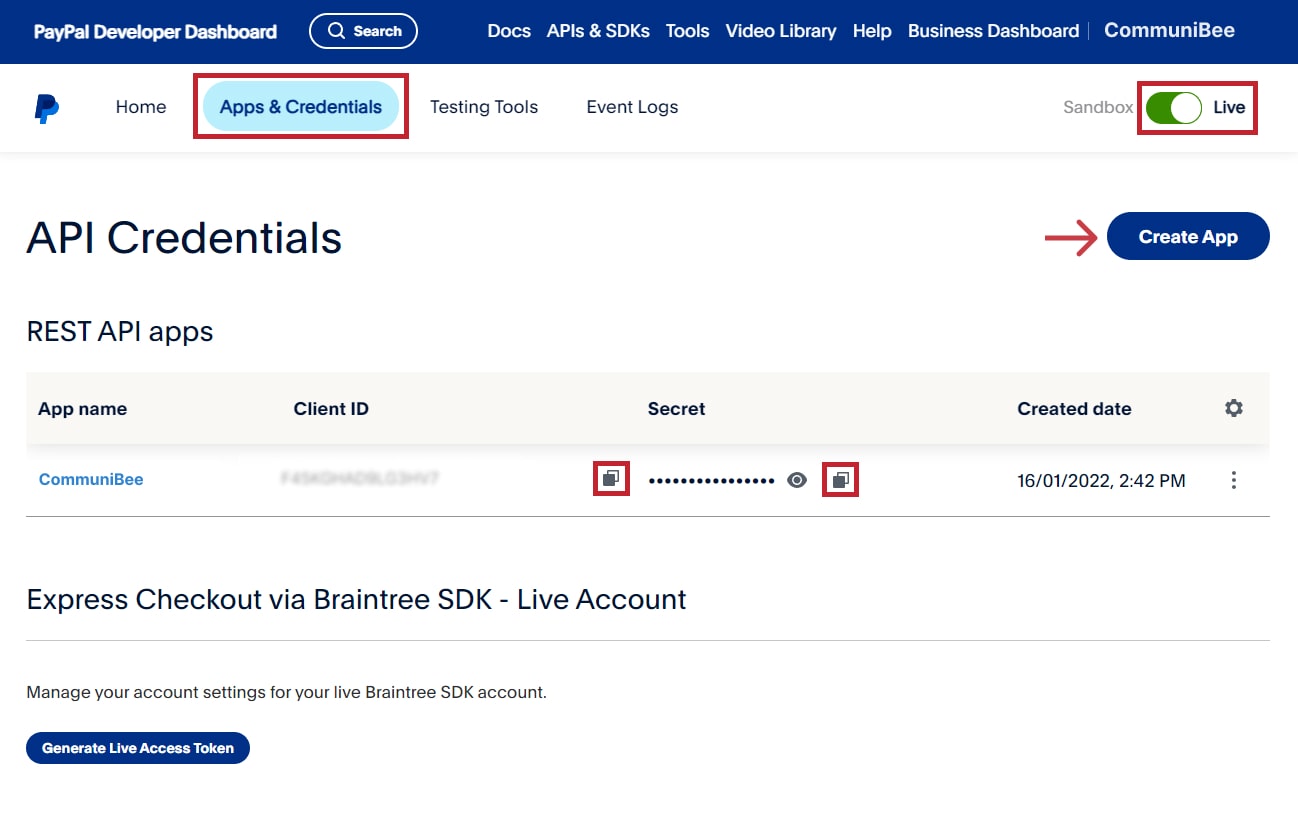

CommuniBee does not display active communities right now. If you are looking to view a specific community, you will need the community’s website URL.
Be sure to check your email to see if you received an invitation to the community; otherwise, you should contact a community admin for access.
Still stuck? Email us at support@communibee.ca