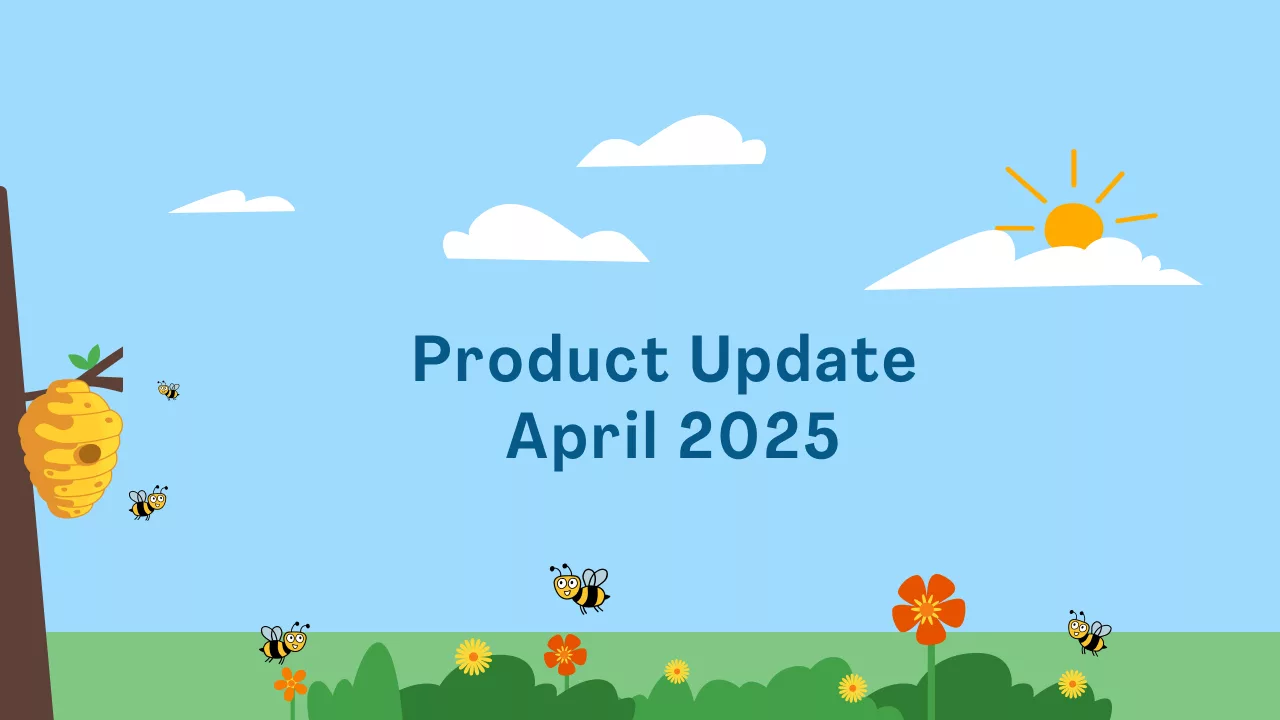
We’re thrilled to introduce the latest update to the Events feature in CommuniBee Suite! With this new release, managing your event has never been easier—from selling multiple ticket types to gathering guest information and streamlining check-in. These enhancements apply to all event formats, including single, recurring, and bundled events.
You can now create multiple ticket types for your events, allowing you to customize ticket descriptions, price, available quantity, number of tickets issued, and guest purchase limits.
Example: For a gala, you could offer “General Admission”, “Table of 10”, and “VIP” ticket options—all under one event.

We’ve made big improvements to the Attendee tab to streamline event-day logistics and check-in. From here, you can view the guest’s name, email, ticket number, ticket type, and purchase date. If a survey was completed during registration, their responses can be previewed or edited, and the guest can be marked as checked in—all from the same screen.
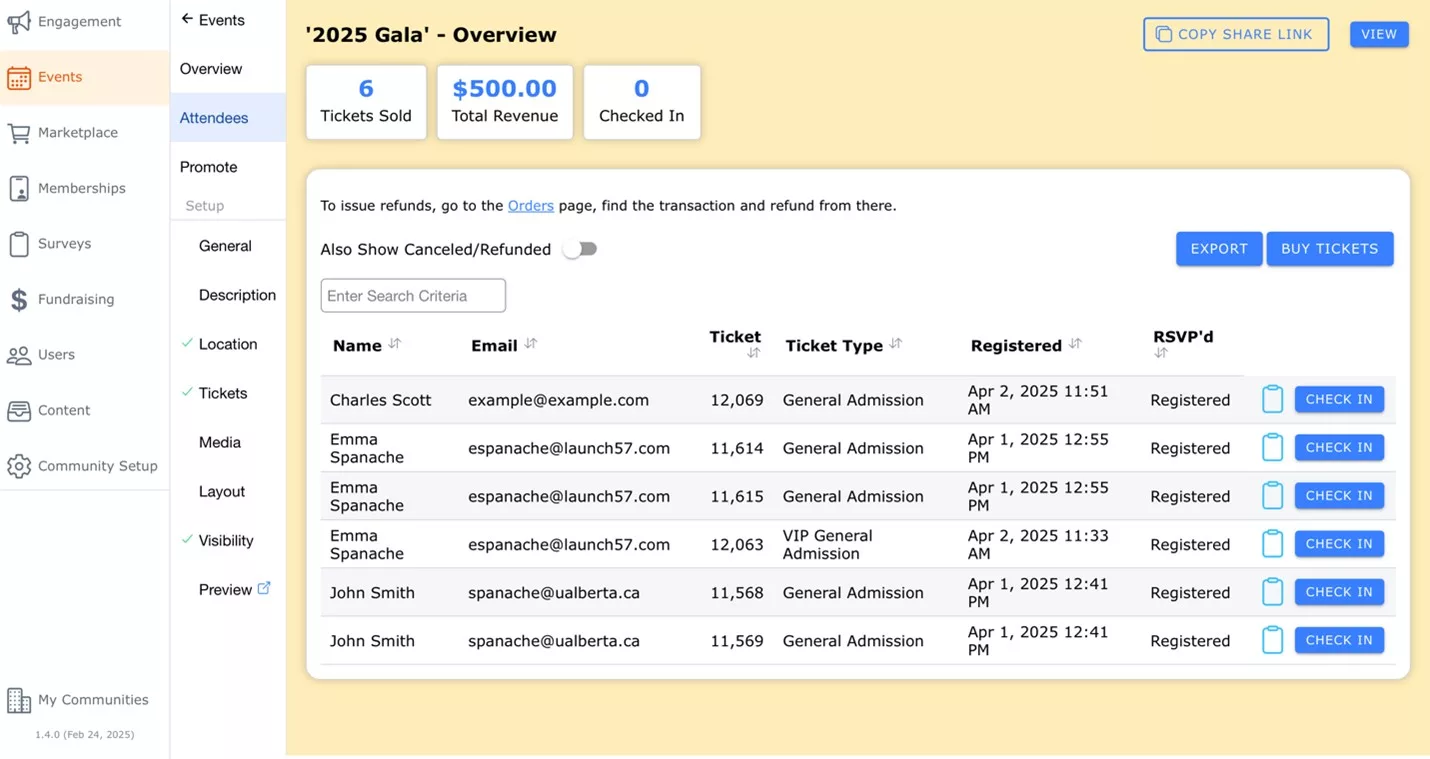
Gathering guest information is more intuitive than ever. During ticket setup, you’ll have the option to link or create a survey for each ticket type. If you choose to create a new survey, the dashboard will guide you through the process and return you to your ticket setup. If no additional information is needed from guests, you can simply skip this step and continue setting up your event.
Example: Create a survey for guests who purchase “General Admission” tickets and a different one for “Table of 10” tickets to ensure you have all the information you need for planning.
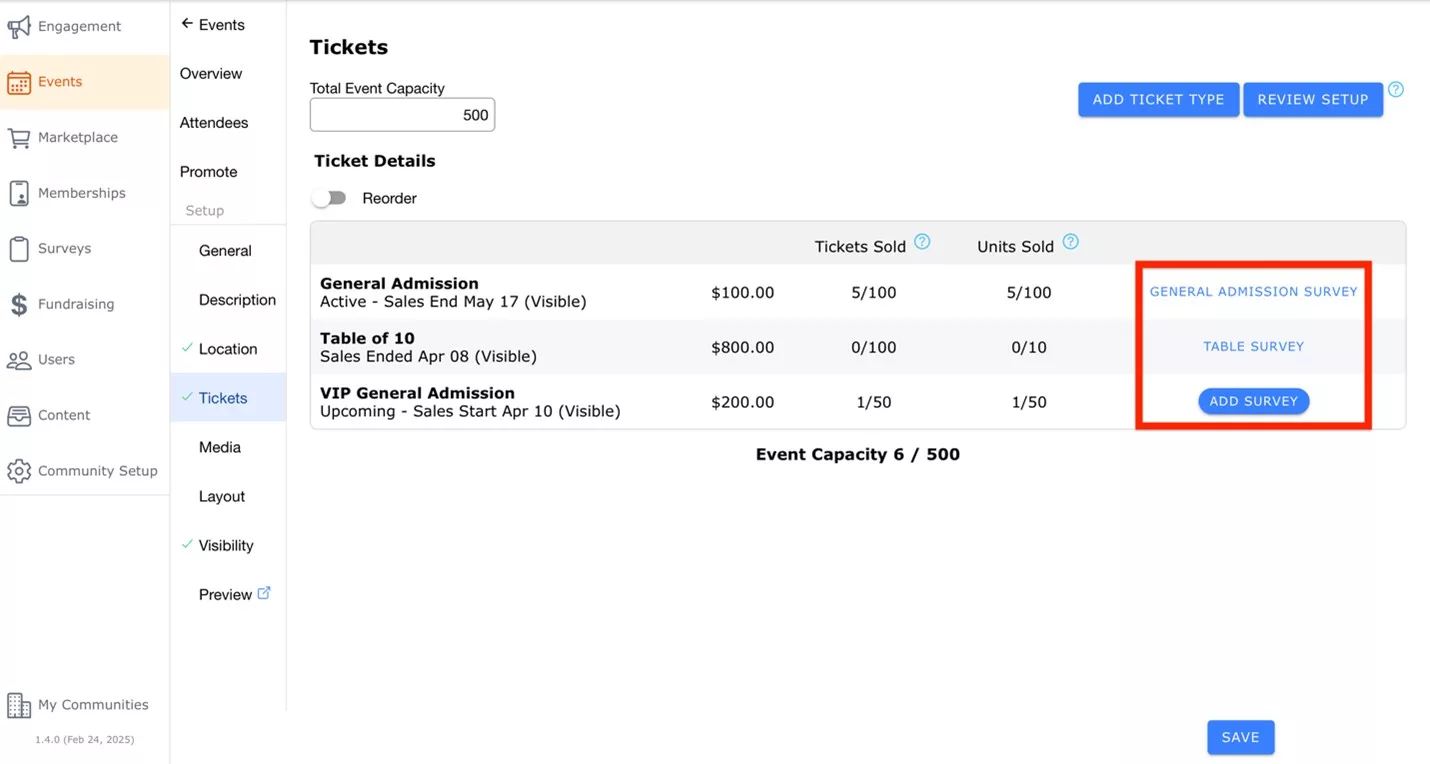
Each ticket type can now have its own sales window, giving you full control over when sales start and end. This is perfect for offering early bird specials, limited-time promotions, or closing ticket sales at a specific time.
Example: You may want sales for your “Table of 10” to end five days before the event but keep “General Admission” tickets available until the event begins.
Manage how and when your tickets are visible to your guests with new display options. You can set tickets to be:
Example: A Visible ticket can be used for any standard ticket, available to all guests. Hidden tickets are useful for internal registrations or post-event adjustments—such as discounted tickets for staff or sponsors, or manually recording a late check-in. The Hidden When Not on Sale setting automatically hides tickets before and after their sales period, while the Custom setting is ideal for time-limited offers, like previewing early bird pricing during a specific window.
We’ve also added status banners that appear directly on the ticket tiles, so your guests instantly know if a ticket is:

Use the new Review Setup button to run an automatic check against your event’s total capacity and ticket types. If any potential issues are detected—such as unbalanced ticket limits or unused capacity—they’ll be highlighted for your review.
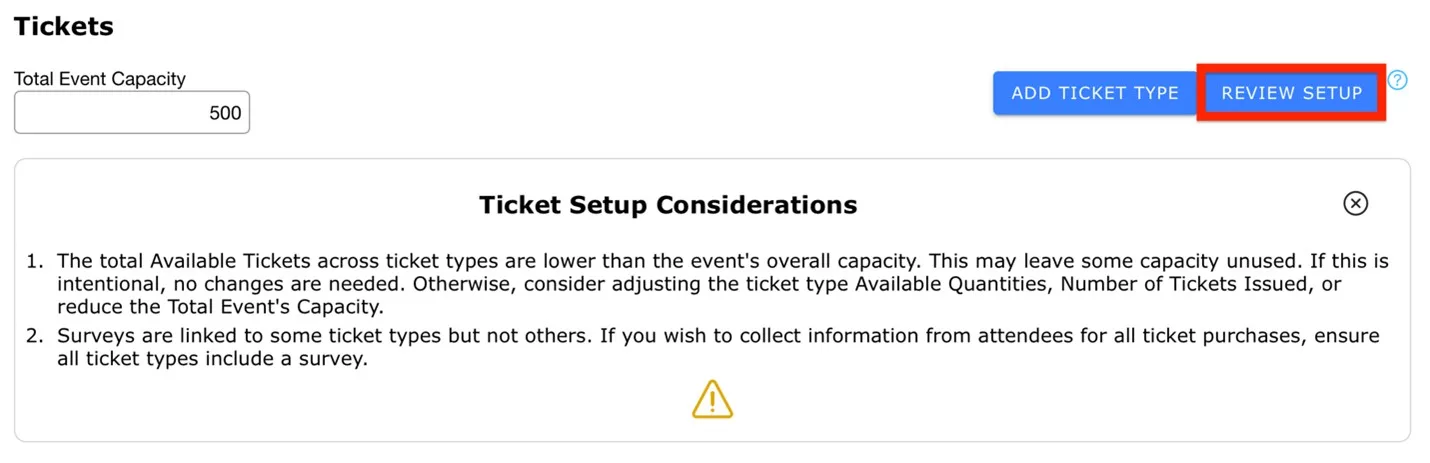
Offline payments (cash, cheque, e-transfer) have always been supported for events—but with this update, admins can now set deferred payment limits per ticket type. This means you can control how many of each ticket type a guest can reserve and pay for later.
Example: Limit guests to two “General Admission” tickets, one “Table of 10”, or two “VIP General Admission” tickets. Deferred tickets are only issued once payment is marked as complete in the system by an administrator.
From the Overview tab of your event dashboard, you can monitor key performance indicators at a glance, including:
You’ll also find a Ticket Details table that displays each ticket type, along with key details such as:
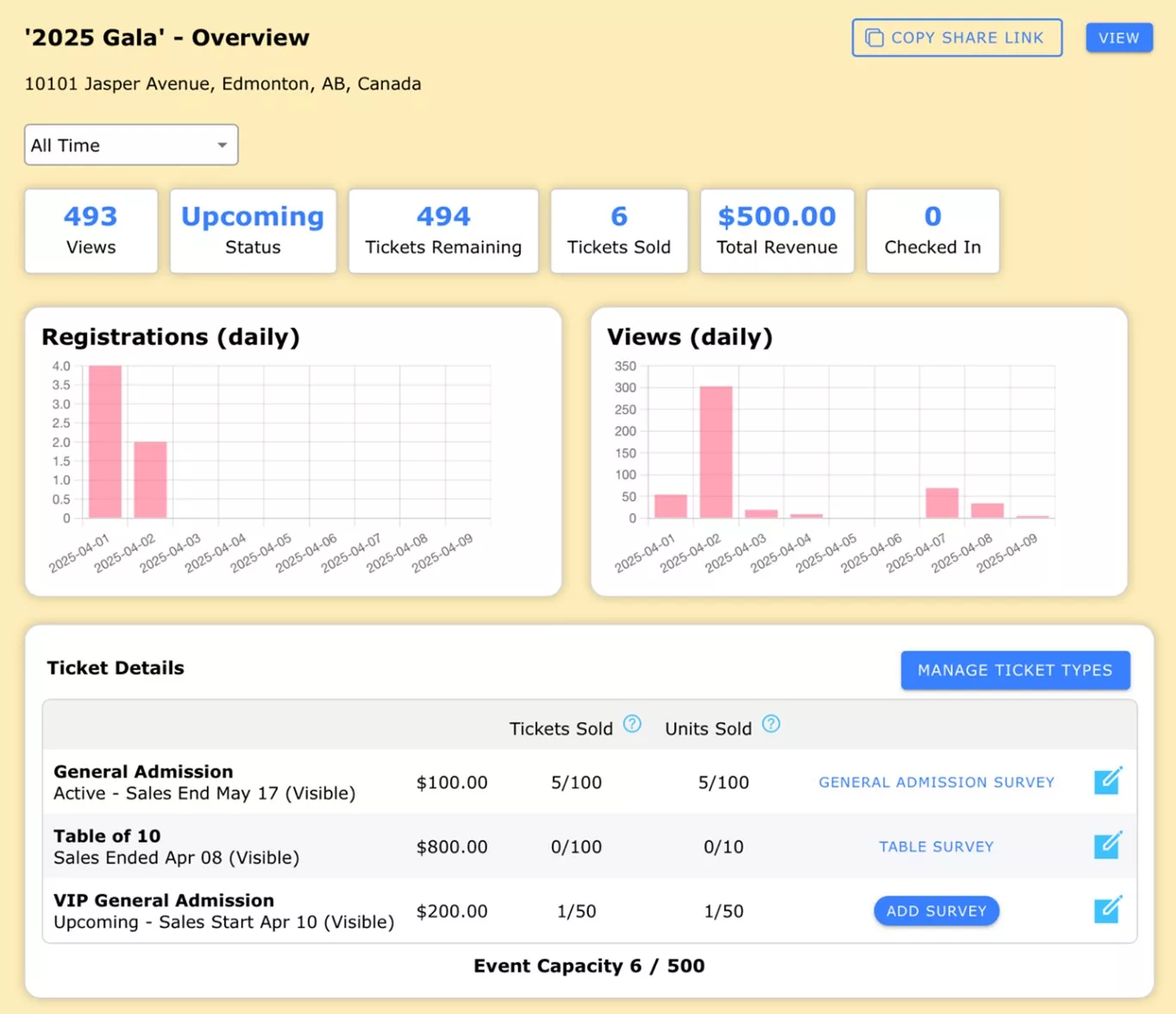
Log in and start setting up your event! If you need help, please check out our step-by-step guide on creating an event or book a call with our team below!

CommuniBee does not display active communities right now. If you are looking to view a specific community, you will need the community’s website URL.
Be sure to check your email to see if you received an invitation to the community; otherwise, you should contact a community admin for access.
Still stuck? Email us at support@communibee.ca