From the Memberships menu option, select the Memberships tab. On this screen, we provide an overview of all existing memberships which can be filtered and sorted to meet your needs.
To get started, click on the Add Membership button.
Like other setup pages within CommuniBee Suite, begin by including some general information about the membership.
Once you have entered the above details, click Save.
Tip: To speed up your setup, you can copy an existing membership. Simply select the membership you want to duplicate, go to the General tab, and click Copy. Please see the below for additional details:
What gets copied:
What does not get copied:
Important: As outlined above, copying a membership carries over most details, but not all. Always review the full setup after copying to ensure everything is correct before making it available for purchase.
With the basic details started, you can further customize the membership by including a price and applying taxes if applicable.
Now, it’s time to start customizing the membership card by adding additional card details and selecting the card design.
For example, if you had 100 memberships available and your Starting Number was set to 001, your Ending Number would be 100.
Please note that if you enter an Ending Number, the Available Stock field will be automatically calculated based on the difference between the Starting Number and Ending Number.
Please note: To use auto-renewal, the membership must use a Fixed, valid period. Lifetime memberships are not eligible for auto-renew.
Allowing memberships to be shared is ideal if the membership is intended to be used by entire families. When a membership owner adds their family members, those names will appear on the membership card. If an email address is provided when adding the associate members, they will be able to log into the community and access their membership card from their profile. No need to manually create accounts for those family members!
A preview of the selected template is shown to give you a sense of the layout. Please note that this preview is for visual reference only and does not reflect member-specific details such as names, effective dates, or membership numbers.
Enable auto-renewal to automatically transition members into a new membership when their current one expires. This feature allows members to opt in and, if they do, they’ll be automatically charged for next year’s membership as soon as the current one expires.
To enable auto-renew for a membership, the following conditions must be met:
Enable Auto-Renew: Check this box to allow members to opt in to auto-renew.
Renews To: When working on a current or active membership, select the membership it should renew into when it expires.
Example: If you’re setting up your 2025 membership, it should Renew To your 2026 membership.
Renews From: When working on a future membership, select the membership that should renew into it once it expires.
Example: If you’re setting up your 2026 membership, it should Renew From your 2025 membership.
For a membership to appear in the Renews To or Renews From dropdowns, it must be live (not be archived), must have auto-renew enabled, and cannot already be linked to another membership in the same direction. If a membership doesn’t appear in the dropdown list, check that it meets these conditions.
Once a renewal link is created, the system automatically keeps both sides in sync, so there’s no need to set both fields manually.
For example: If you set the 2025 membership to Renew From the 2024 membership, the 2024 membership will automatically update to Renew To the 2025 membership.
Important: Guests can opt into auto-renew as long as auto-renew is enabled for the membership, even if the Renews To membership hasn’t been selected yet. This allows communities to start selling the current membership and collect opt-ins while finalizing next year’s membership details. However, if the Renews To link isn’t set before the current membership expires (and auto-renew runs), members who opted in will not be renewed — and auto-renewal cannot be rerun.
Only members who opt into auto-renew will be automatically charged and transitioned to the next membership. Those who do not opt in will need to purchase the next membership manually.
For more information on the Auto-Renew feature, including important steps to ensure a smooth transition, best practices, and guidance for your users, please see our Managing Auto-Renew help guide.
This section is all about the design of the membership’s dedicated page. You can upload images or link to a video that act as the banner for this page. The appearance of your banner can then be configured to create a truly stunning landing page. Please note that the images provided here will not be present on the membership card itself.
Add any verbiage you want to display on this page using the provided text box. If left blank, the page will present the Short Description that was entered on the General tab unless you opted to use Custom Blocks Only from the Media tab.
Not only can you preview your membership’s page from this tab, but you can also make additional changes to the overall page layout.
To build on this page and add additional sections, follow the steps below:
To rearrange a block, use your mouse and hold left click on it, then drag the block above or below another block. Let go of left click to set the block in place. Learn more about the available page blocks.
With your page fully designed and ready to share to your audience, the Visibility tab is where you make this membership available to your audience.
Status
At any time, you can manually update the status of this page. You can also schedule a Publish Date to have a page switch from Draft to Live at a specific date and time. If you include a Hide After date, this page will automatically switch from Live to Archived at the specified date and time.
Tip: Automate the sales period of this membership by setting a Publish and/or Hide After date. This membership will only be available until the Hide After date.
Associate with Survey: If you’d like to ask members custom questions during the membership purchase process, you can do so by selecting a survey from the dropdown menu. For details on how to create a survey, see our Build a Survey help guide. Once you’ve selected the appropriate survey, click Save to apply the changes.
Please note: Members who renew automatically won’t be prompted to complete an associated survey. To collect information from auto-renewed members, consider sending a standalone survey afterward.
Lastly, you can optionally categorize and filter this membership which will determine where this membership appears. For more on this, check out our guides on creating categories and filters.
Once you’re happy with your membership, take a look at our guide on managing memberships.
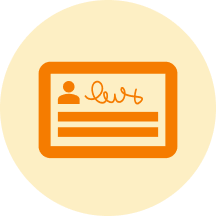

CommuniBee does not display active communities right now. If you are looking to view a specific community, you will need the community’s website URL.
Be sure to check your email to see if you received an invitation to the community; otherwise, you should contact a community admin for access.
Still stuck? Email us at support@communibee.ca