Looking for an overview of your fundraising activity? Click on the Fundraising menu option which will take you to the Dashboard tab. From here, you can view at-a-glance the revenue generated from each fundraising activity, offering key details on the performance of the fundraisers you host.
At the top of this page, you can filter the available data by the following date range options:
With a date range selected, you can quickly see your Total Revenue and the revenue generated from each type of fundraising activity. Fundraising activities include Bid Beacon Auctions, Donations, Raffle Rocket Raffles, Sponsorships, and if linked to a Fundraising campaign, Events and Products.
Included on this page are various charts to help admins visualize the performance of their fundraising efforts. The date range you select above will apply to these visuals as well.
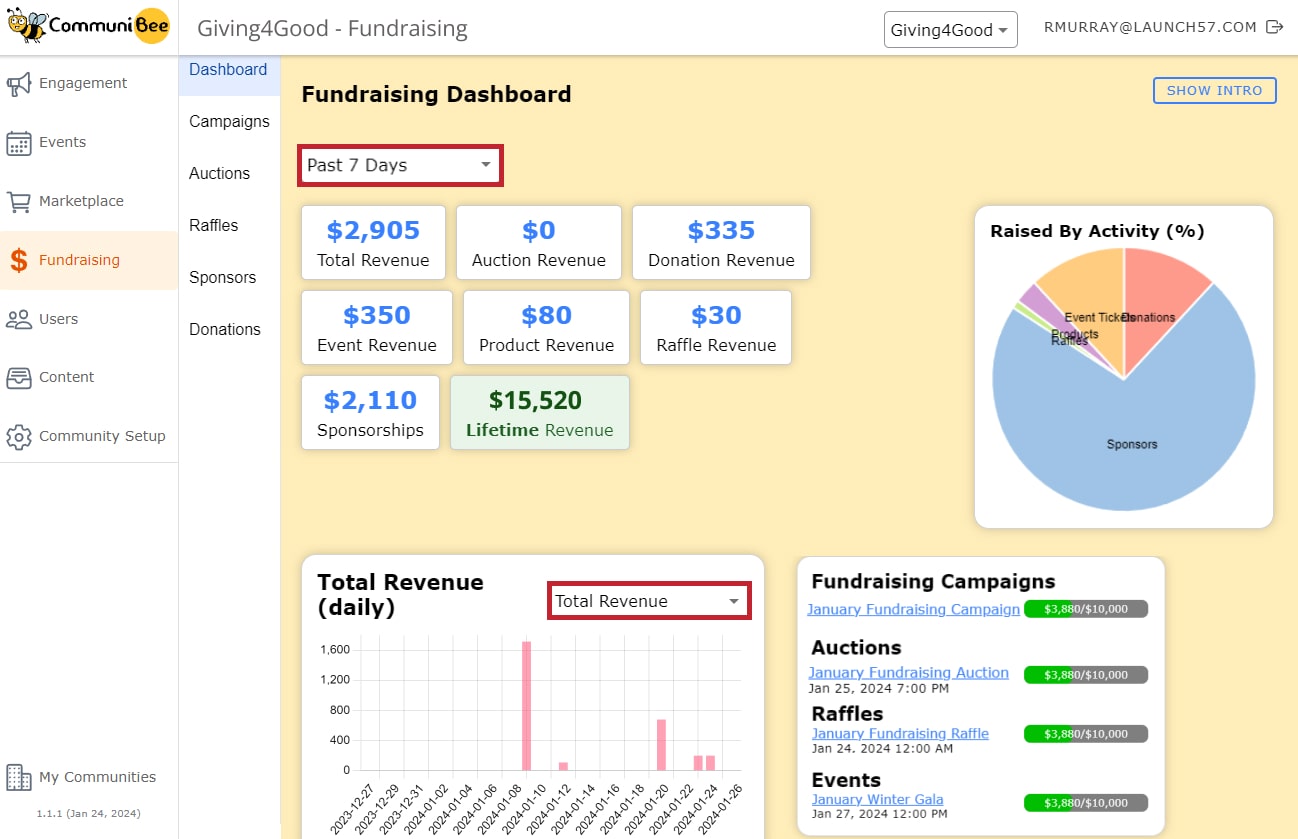

CommuniBee does not display active communities right now. If you are looking to view a specific community, you will need the community’s website URL.
Be sure to check your email to see if you received an invitation to the community; otherwise, you should contact a community admin for access.
Still stuck? Email us at support@communibee.ca